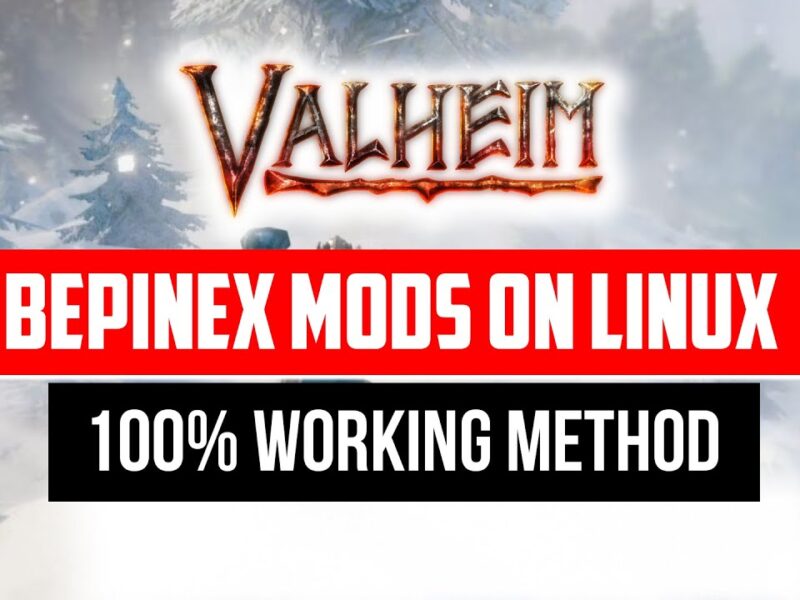Today’s topic is about How to Export Hidden Minecraft “Application” Storage Worlds from Your Minecraft PE on Your Android Devices. When I checked for the usual worlds saved folder location, it was empty as my Minecraft settings were set as “Application” Internal storage. That location world will be only can be seen if you set that setting was set as “External”. But this solution I’m about to explain to you guys can help you solve this problem and help you export your Minecraft PE “Internal Storage” world. You can use that world in any bedrock version of your Minecraft.
So normally, we can’t access our world files, if it was set as “Application” Internal Storage. So what we need to do is, we have to access the “Root” application folder. We can indeed access that folder without unlocking “Root” on our android devices.
We can do that, by using a freeware program that was offered by ”Tikolu”. It was his own creation and I did give you guys the download link here below, so you guys can download it from there. This program allows you to access your “Internal Storage” Minecraft World files. This program only works if you have the developer option enabled on your android device. It can be unlocked by pressing the “Build Number” option 7 times from your android phone’s “about” page, which can be found in the settings. It’s the same for most devices but if you couldn’t find the options then you might need to google it for a bit with your mobile phone model to unlock the developer options for your android device.
Required Files – https://bit.ly/3tKS6hU
Your Computer or desktop also needs to have your phone’s android driver. It’s called ADB driver. Most of the “Windows OS” may have your phone drivers with its updates. But in some cases, it might not. So you may have to search for your android phone model with the ADB driver keyword in Google. Once you’ve found that, you can install it on your desktop and laptop. It currently only supports “Windows OS”. And so you can’t expect it to work on Linux or Mac. But you can use “Virtual Machines” to Install Windows OS on your desktop or laptop to execute this program on your device.
Once you have done those things, you can able to run this program on your PC. The file is actually compressed with WinRAR. So you may need WinRAR or any similar software to extract them. And once got inside the folder you have to open the “files” folder, this folder actually has platform tools. Which can be used to link your android phone to your desktop/laptop. We can do that by checking our device connection status in this platform’s tools.
We can check the connection status by entering a code by running a command prompt in this folder. Which will activate the platform-tools program and check the connection status. If you press “Shift + Right-click” same time on the folder, it will ask you for an option like “Open in Windows Terminal” or “Open in Command Prompt”. Click that option and it will take you to open the platform tools in the command prompt.
Sometimes it won’t show that option or it shows you like “Open in PowerShell” there. If that happens you manually have to open the command prompt and go to the platform tool’s folder path. It can be done by using the “cd folder-path-location” command.
Example “cd C:\Users\username\Desktop\WorldExporter 2.8\files” without quotes.
But make sure to run the Command Prompt in administrator privilege (Run as administrator).
And enter the following command “adb devices” this will ask the mobile to authorize your phone to your desktop and you have to click “always allow this computer for debugging” and accept. That will authorize your phone with your desktop. Now for the next step you have to go to World Explorer program once again and open the “exporter.cmd” file.
It will run the world exporting program on your desktop. And your phone may ask for the backup option which will transfer the world to your desktop. But make sure not to give any passwords during the process. You only need to click “Back UP My data” which will start the exporting Processes on your devices. And it will automatically open the world file folder after the exporting has been done. And you can use that world anywhere between bedrock platforms. I hope this helps you guys, Please share your thoughts in the comments below, I’ll see you guys later, and bye! 🙂