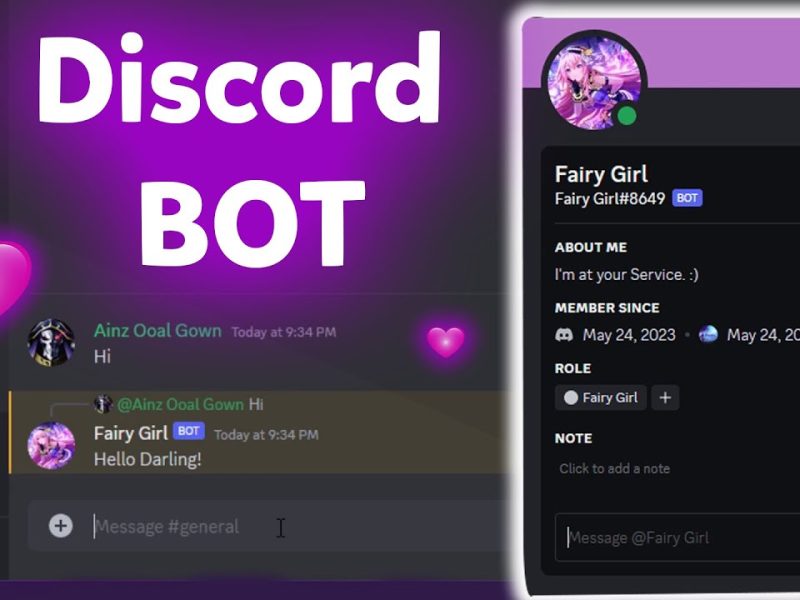Hello guys, Today’s Topic, I will show you guys How you can import schematic files and similar structure files inside your Minecraft worlds. It actually works on both java and bedrock edition Minecraft platforms.
If you don’t know what schematic files are is, It’s actually very large structure files more like a large blueprint template. Typically, Minecraft only supports sixty block structure limits, and most large builds need even higher blocks requirements. That’s where these schematic files or similar structure files are coming into play.
To import such files, you need a world editor. The amulet is one of the best world editors that you can use for all of your world editing needs. Both for Java and Bedrock edition (Pocket Edition).
This single method works on both platforms. First, you need to download the required files. Which are your structure files and the amulet world editor. I have mentioned the download links below, so you guys can download them from there.
Required Files Download Link – https://bit.ly/3ueT0Uc
Once you have downloaded the program, extract the amulet world editor to the different local disk drives and import your Minecraft world inside this software. Later you have to click the “3D Editor“. And locate where you want to import that structure file and then click “Import“, Then select your structure file, and click open.
And you will see the structure files inside your world editor, and you can even rotate the structure files from the sidebar options. Finally, once you placed the build in the correct location, click “Confirm“. But one thing you have to remember is that your world must need to be pre-generated; otherwise, you may see some chunk broken issues.
The World that I tried to use is my brand new world, and I didn’t explore the areas much well, which means some of the areas were not fully generated. So if I place the building structure there, nearby chunks may look like it’s been broken, but you will see the build perfectly imported. But nearby chunks might look like It’s been broken and you will see the “Void” down there.
So to solve these issues, You should pre-generate your world before importing the structure. for that, you just need to explore the place. But if you imported it already and have broken chunk issues, you can fix that in this same program.
For that, you have to load the world once again in the world editor and select the “Chunk” option from the bottom screen. blue color chunk pixels nearby the imported structures, select those pixels, and remove them, that pixels are broken chunks (Since the void color is sky blue). This chunk removing part might look like a 2d view, so you have to be precise, or it might also remove nearby builds.
Once it’s been removed, you can save the world and exit the program and load the world inside the Minecraft world and check it out!
I hope this helps you guys; feel free to share your thoughts in the comments below, Thank You. 🙂