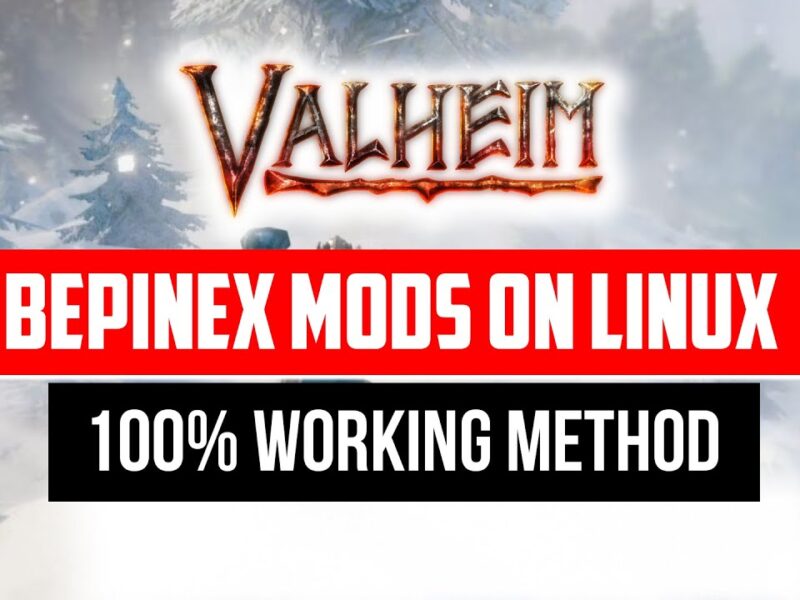Fortunately, there’s a solution that can make the process much easier: an auto clicker software that can automate the unban process for you. In this article, I’m going to show you how to set up an auto clicker software so that you can quickly and easily unban everyone who was mistakenly banned from your Discord server.
First, you’ll need to download an auto clicker software. There are many different auto clicker programs available online, but I recommend using Auto Clicker by MurGee. You can download it at this link: http://bit.ly/3kNvGeW.
Once you’ve downloaded and installed the software, open it up. You’ll see an option called “Record and Playback”. Click on that option to open up a new window. You can customize the shortcut key for this option, but it’s important to remember which key you’ve set as your start and stop button.
Next, you’ll need to record your mouse movements. Keep your Discord window open on the side and press the shortcut key you set for “start recording.” Quickly click on the first name and unban that person, then press the same shortcut key to stop recording your mouse movements.
The software will remember what you’ve just done, and after the configuration is complete, it will automatically repeat the process for you. Make sure not to move your Discord window during this process, as this can cause errors.
You’ll also need to configure how many times the software should repeat this process. For example, if 261 people were banned and you want to unban all of them, you’ll need to enter “261” as the number of times the software should repeat this process.
You can also set a delay for the software to give your computer time to keep up. If your computer is faster, you may not need to set a delay, but if it’s slower, you may need to adjust the delay time to ensure that the software works correctly. If you encounter any errors, simply click “OK” and the error message will disappear.
Once you’ve completed the configuration, press “F11” to start the playback. The software will begin unbanning all of the players, one by one. However, it’s important to note that the software doesn’t know which players shouldn’t be unbanned. If a large number of people were mistakenly banned, it can be difficult to keep track of who should be unbanned and who shouldn’t. Therefore, it’s a good idea to keep an eye on your Discord server during this process to make sure that everything is running smoothly.
Once the software has finished unbanning all of the players, press the “F11” button again to stop the playback. And that’s it! You’ve successfully unbanned everyone who was mistakenly banned from your Discord server.
In conclusion, using an auto clicker software can make the process of unbaning multiple players on Discord much easier and quicker. It’s important to choose a reliable auto clicker program and to configure it properly to ensure that it works correctly. While this method can be very effective, it’s always a good idea to keep an eye on your server during the unbanning process to ensure that everything is going smoothly. I hope this article has been helpful. Thanks for reading…